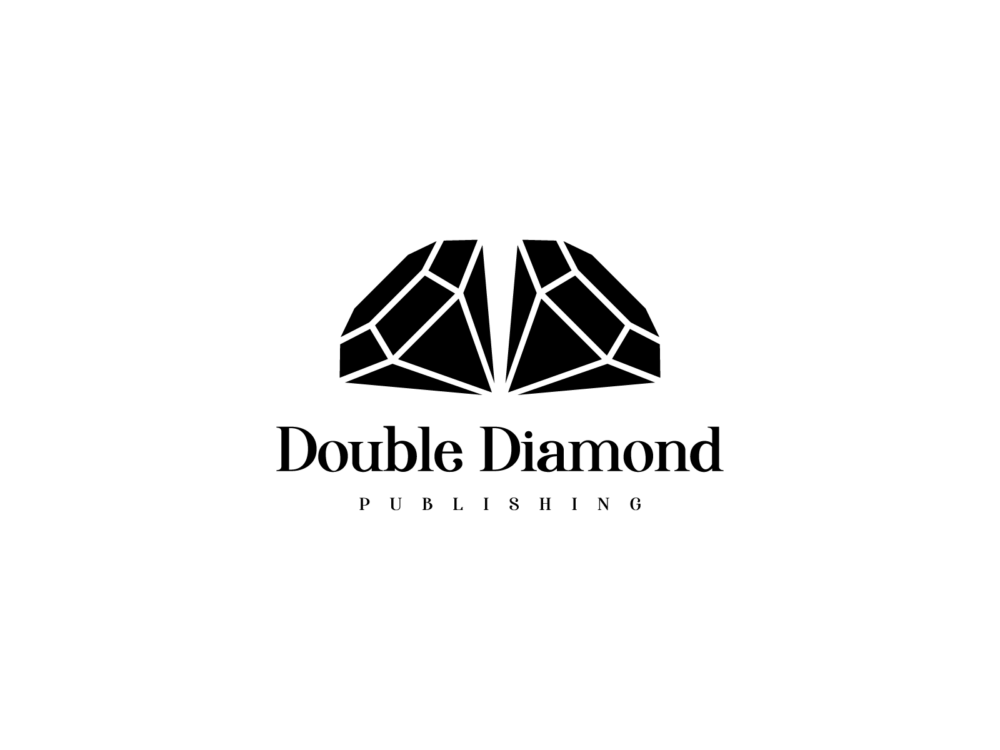Audiobook Recording and Editing
Within a few weeks, my fourth and fifth audiobooks will drop into the marketplace. I’ve self-narrated four of those and hired out the fifth (I felt A Woman of Valor needed a female narrator). This blog post shares the benefit of the experience I’ve gained on the tech side of things for other indie writers and narrators.
Getting set up: hardware and software
To get set up, you’ll need:
- A good quality USB condenser microphone with a pop filter ($75-100). Blue Snowball, Blue Yeti, or Insignia are good value choices.
- Good speakers or noise-cancelling headphones ($200).
- A decent computer with audio software. I assume that, as a writer, you already have a computer. Audacity editing software is free and good, with a learning curve; Adobe Audition is good but costs money ($21/month by subscription); Adobe Premiere is $240 and excellent.
- Acoustic panels for your quiet space ($50-100). Look for deals on Amazon.
- A quiet workspace, including a squeak-free chair. (Hard lesson learned here!)
Recording
Once you’re set up, spend a day or so recording sample sections of your book. Play with the settings on your mic and software to obtain the cleanest sound you can on your first take. You’ll want to capture sound in the -3 to -6 DB range while minimizing hiss, pop, and background noise.
Most listeners prefer, and most narrators, read in the 130 to 140 words per minute range. This will give you an idea of pacing as well as overall length of your project. (Example: A 78,000 word novel at 130 WPM yields 10 listening hours.)
Read at a comfortable pace. As you go, create multiple takes of any section that gives you trouble (stumbling over a word or phrase, for example) or when you notice sound pollution (background noise). Don’t stop and overdub yet; just keep recording. You can edit out the extraneous takes later.
Leave at least ½ second (I use 0.6) at the start of each chapter, 3.5 seconds at the end, and 1.5 seconds between scenes within a chapter. I also leave 2.5 seconds after Part, Section, or Chapter headings before starting to read text.
Record each chapter as its own file. I prefer to record in Audacity’s native format and export at the end to MP3 format. This gives me the greatest flexibility when editing later.
You’ll also need to record:
- Opening credits
- [Title] by [author], narrated by [narrator]. Published by [publisher]. Produced by [publisher].
- Front material – dedication, foreword
- Closing credits
- This has been [Title] by [author], narrated by [narrator]. Published by [publisher]. Produced by [publisher].
- Marketing sample – select and save separately a 5 minute (max) excerpt to entice potential buyers, suitable for all audiences.
Editing
First, record some “roomtone” samples – dead air in your quiet space of varying lengths, each in its own audio file. I use:
- 1 seconds for general purposes
- 15 for brief pauses (commas)
- 2 for “em dashes”
- 3 between sentences
- 5 between paragraphs
- 5 between scenes
- 5 for chapter starts
Next, listen to your audio in a quiet space (I use my headphones). Here are my editing pass steps. Your mileage may vary:
- Save file as [new name]
- Noise reduction:
- Select 2-second sample. Then (in Audacity), select “Effect / Noise Reduction / Get Noise Profile”
- Then: Select All, “Effect / Noise Reduction / Ok.”
- Do it again for even cleaner sound.
- Check “white space” (Room Tone) between sentences, paragraphs, chapters, etc.
- Remove redundancies/bad takes. Redub bad takes if necessary.
- Use Room tone files to:
- Remove blips, background errant noise
- Remove unwanted dead space
- Insert pauses if/where needed
- Amplify quiet or loud spots up or down
- Fade out/in between words that “jam together” or end/begin abruptly to create a more natural sound
- Save project
Creating and uploading your audio files
After you’ve edited each chapter, take a 2 day break. Do anything other than audio work! Then come back and listen to each chapter again. Clean up anything you’ve missed in your prior pass. Then:
- Check the file to make sure it meets ACX’s exacting standards for audio quality. In Audacity, use the “ACX Check” add-in module to see if it passes the ACX requirements. If not (and it’s unlikely):
- Run the “RMS Normalize” Audacity add-in module on the entire file with these settings:
- Target RMS level: -20 dB
- Normalize stereo channels: Independently
- Run the “Limiter” add-in module on the entire file with these settings:
- Type: Soft limit
- Input Gain: 0 dB (both channels)
- Limit to -3.5 dB
- Hold (ms): 10.00
- Apply Make-up Gain: No
- Export each chapter separately to MP3
Resources
Production sites and partners:
Microphones:
Software: